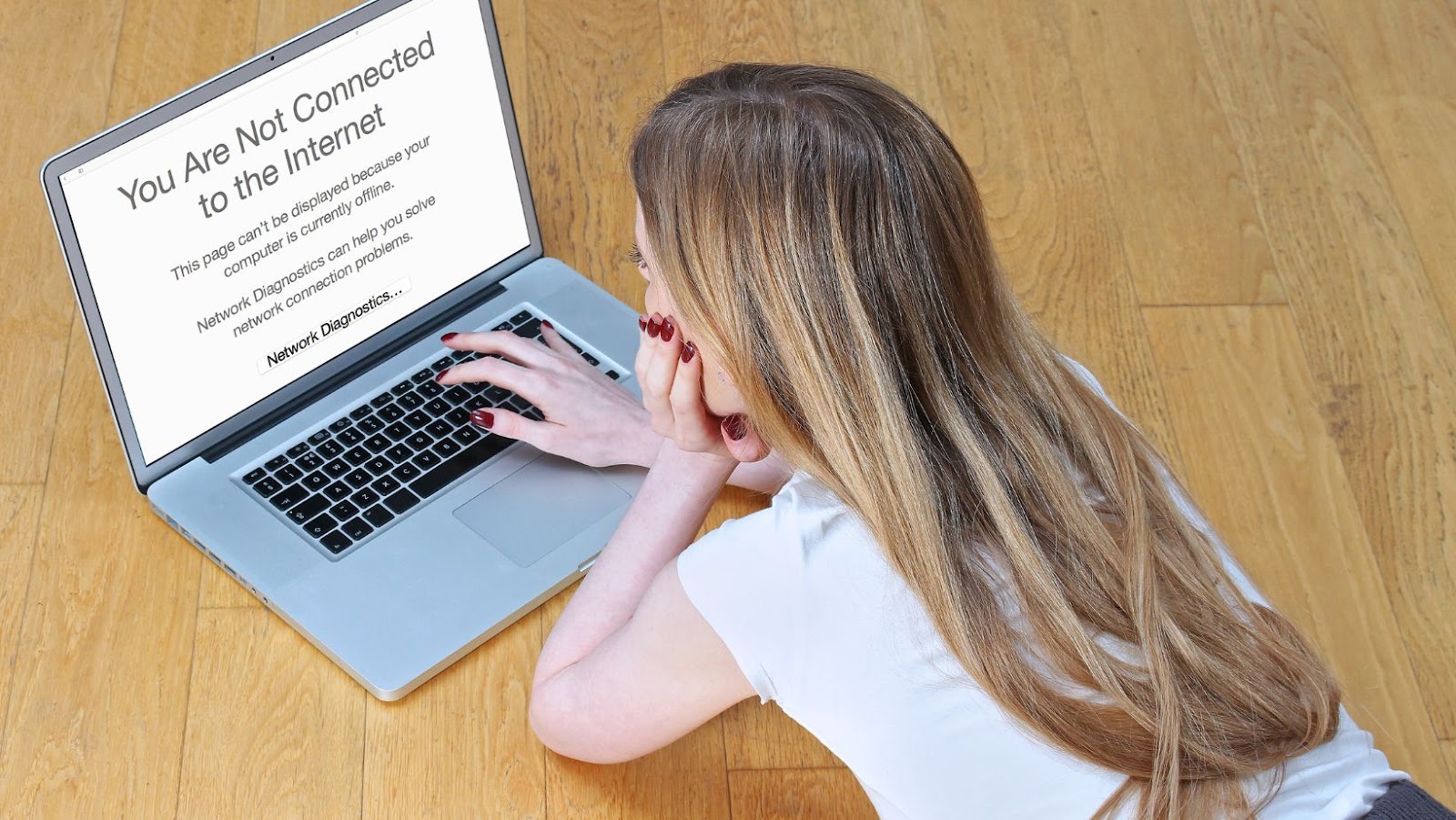
FaceTime is an iOS app that allows you to make video calls with other iOS users. The quality of your FaceTime connection depends on the strength of your Internet connection. If you are having trouble with your FaceTime connection, there are a few things you can do to try to improve it.
How to Fix Poor Connection on FaceTime
1. Check Your Internet Connection
The first thing you should do if you are having trouble with your FaceTime connection is to check your Internet connection. Make sure you have a strong WiFi signal or a good 4G or 5G connection. If you are on public WiFi, try moving to a different location or connecting to a different WiFi network.
2. Restart Your Devices
If you are still having trouble with your FaceTime connection, restart your devices. This includes your iPhone, iPad, iPod touch, Mac, or any other Apple device you are using. To restart your iPhone, hold down the power button until the “Slide to Power Off” slider appears. Slide the slider to the right to power off your device. Once your device is powered off, wait a few seconds and then press the power button again to turn it back on.
3. Update Your Software
If you are still having trouble with your FaceTime connection, make sure you have the latest version of iOS or macOS installed on your devices. To update your software, go to the Settings app on your iPhone and tap on General > Software Update. On your Mac, open the App Store and click on the Updates tab.
4. Reset Your Network Settings
If you are still having trouble with your FaceTime connection, reset your network settings. This will remove any saved WiFi passwords or other network settings on your device. To reset your network settings, go to the Settings app on your iPhone and tap on General > Reset > Reset Network Settings.
5. Contact Apple Support
If you are still having trouble with your FaceTime connection, contact Apple support. They can help troubleshoot the problem and provide further assistance.
Does FaceTime Work Better on Wi-Fi or Data
FaceTime works best when you have a strong and stable Internet connection. If you are on WiFi, FaceTime will use your WiFi connection. If you are not on WiFi, FaceTime will use your cellular data. To avoid using up your cellular data, make sure to connect to WiFi before making a FaceTime call.
It is also worth noting that FaceTime uses more data than a regular phone call. So, if you have a limited data plan, you may want to consider using WiFi whenever possible.
How Much Data Does FaceTime Use
FaceTime uses about 3MB of data per minute, which adds up to about 180MB of data for a one-hour call. If you are on a limited data plan, you may want to use WiFi whenever possible.
You can also reduce the amount of data FaceTime uses by turning off FaceTimeHD in the FaceTime settings. To do this, go to the Settings app on your iPhone and tap on FaceTime > FaceTimeHD. Tap the switch to turn FaceTimeHD off.
What Else Can I Do to Improve My FaceTime Connection
There are a few other things you can do to try to improve your FaceTime connection. For example, you can close any unused apps on your device, as they may be using up valuable resources. You can also try restarting your router or modem. If you are still having trouble, contact your Internet service provider for further assistance.












