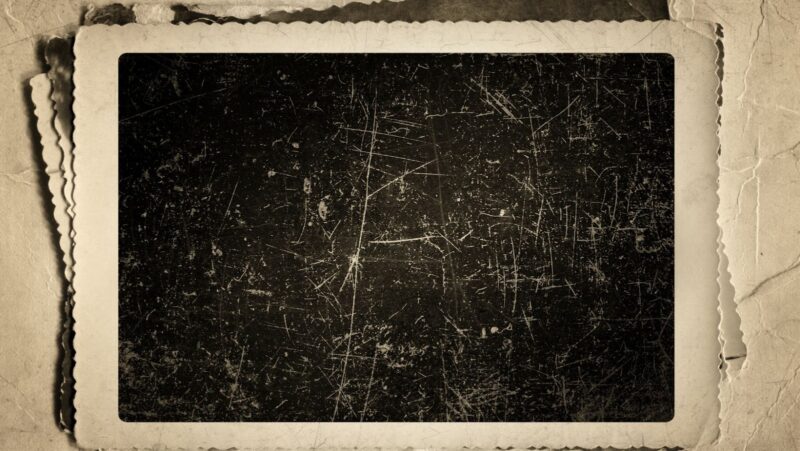If you need to type an upside down question mark on a Mac, there are a few different ways you can do it. One way is to use the built-in Character Viewer app. To access this, open up any application where you can type text, such as TextEdit or Pages, and then click on the Edit menu at the top of the screen. From here, select the “Special Characters” option.
In the Character Viewer window that appears, you’ll see a list of different categories of characters in the left column. Click on the “Punctuation” category, and then scroll down to the bottom of the list to find the upside down question mark character. Double-click on this character to insert it into your document.
How to get upside down question mark on mac
Another way to type the upside down question mark character on a Mac is to use a keyboard shortcut. First, make sure you have the “Show Keyboard & Character Viewers in menu bar” option enabled in the Keyboard preferences. To do this, open up the System Preferences application and click on the “Keyboard” icon. Then, go to the “Keyboard” tab and check the box next to “Show Keyboard & Character Viewers in menu bar.”
With this option enabled, you’ll see a new menu item in your menu bar that looks like a keyboard. If you click on this, you’ll see a list of different keyboard-related options. One of these is “Show Character Viewer.” Selecting this will open up the Character Viewer window described above.
Hold down the control, command, and option keys on your keyboard and then press the letter “u”.
This will open up a small popup window where you can type in a Unicode code point. Type in “00BF” and then press the Enter key. This will insert an upside down question mark character into your document.
If you often need to type upside down question marks, you may want to create a keyboard shortcut for it. To do this, open up the Keyboard preferences again and go to the “Shortcuts” tab. Then, click on the “App Shortcuts” option in the left column.
Tap the shift key five times
Click the “+” button to add a new shortcut. In the “Application” dropdown menu, select the application where you want to use the shortcut. Then, in the “Menu Title” field, type in “Invert Question Mark.” Finally, in the “Keyboard Shortcut” field, press the keys you want to use for the shortcut. In this case, we’ll use Option-Shift-?.
Now, whenever you type Option-Shift-? in the specified application, it will automatically insert an upside down question mark character.
You should now see a symbol that resembles an upside down question mark
In the Character Viewer window that appears, you’ll see a list of different categories of characters in the left column. Click on the “Punctuation” category, and then scroll down to the bottom of the list to find the upside down question mark character. Double-click on this character to insert it into your document. There are a few different ways you can get an upside down question mark on your Mac. One way is to use the built-in Character Viewer app. Another way is to use a keyboard shortcut.
Use this symbol to type any character you want – it will show up as a regular letter when you hit return
If you need to type an upside down question mark on a Mac, there are a few different ways you can do it. One way is to use the built-in Character Viewer app. To access this, open up any application where you can type text, such as TextEdit or Pages, and then click on the Edit menu at the top of the screen. From here, select the “Special Characters” option.
In the Character Viewer window that appears, you’ll see a list of different categories of characters in the left column. Click on the “Punctuation” category, and then scroll down to the bottom of the list to find the upside down question mark character. Double-click on this character to insert it into your document.