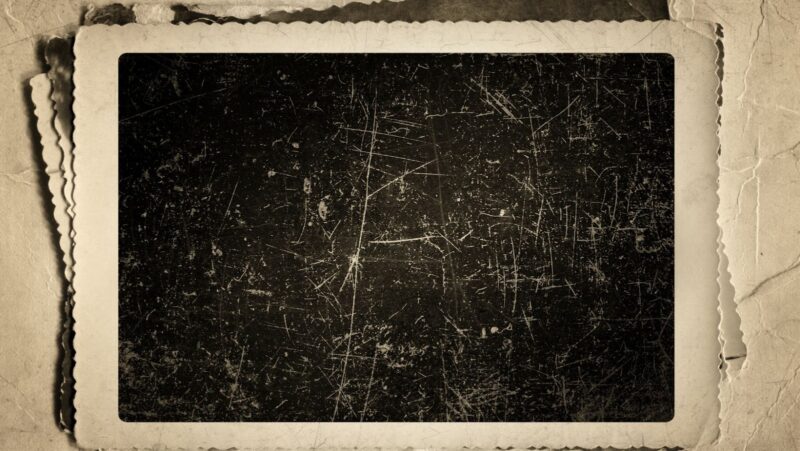If you’re using an iPhone 12 Pro, you may need to insert a new SIM card if you’re switching carriers or if you’re traveling internationally. Here’s how to do it.
How to Put SIM Card in iPhone 12 Pro
- Locate the SIM tray on the right side of the phone.
- Using a SIM tool or a paperclip, eject the SIM tray by pushing in on the button.
- If you’re switching SIM cards, remove the old SIM card from the tray.
- Place the new SIM card into the tray—it will fit only one way, because of the notches.
- Insert the SIM tray back into the phone.
That’s all you need to do to insert a new SIM card into your iPhone 12 Pro. If you have any questions, feel free to ask in the comments below.
Which way Does the SIM Card go in iPhone 12 Pro
The SIM card will only fit into the tray in one orientation. There are two notches on the tray, and the SIM card must be seated in those notches properly to fit. If you’re having trouble inserting the SIM card, make sure it is oriented correctly.
Can I use any SIM Card in my iPhone 12 Pro
No, you cannot use just any SIM card in your iPhone 12 Pro. The phone is designed to work with a specific type of SIM card, and it will not work with any other type.
If you’re trying to use a different carrier’s SIM card in your iPhone 12 Pro, you’ll need to get a new SIM card from that carrier. The iPhone 12 Pro is not compatible with all carrier’s SIM cards.
Some of the compatible carrier’s for the iPhone 12 Pro include: AT&T, T-Mobile, Sprint, and Verizon in the US; EE, O2, Three, and Vodafone in the UK; Rogers, Telus, and Bell in Canada; and Optus, Virgin Mobile, and Vodafone in Australia.
How Many SIM Cards does the iPhone 12 Pro Have
The iPhone 12 Pro has two SIM card slots. One slot is for a physical SIM card, and the other is for an eSIM.
An eSIM is a digital SIM card that allows you to activate a cellular plan from your carrier without having to use a physical SIM card. Not all carriers support eSIMs, so you may not be able to use this feature.
How to Activate an iPhone 12 Pro with an eSIM
If your carrier supports eSIMs, you can activate a cellular plan on your iPhone 12 Pro without having to use a physical SIM card. To do this, open the Settings app and tap “Cellular.” Tap “Add Cellular Plan,” then follow the on-screen instructions to activate your plan.
You may need to enter a activation code from your carrier, or you may be able to scan a QR code to activate your plan. Once your plan is activated, you’ll be able to use it just like you would with a physical SIM card.
How to Use Two Phone Numbers on One iPhone 12 Pro with Dual SIM
If you have a physical SIM card and an eSIM, you can use both phone numbers on one iPhone. This is called “dual SIM.” To set up dual SIM, open the Settings app and tap “Cellular.” Tap “Add Cellular Plan,” then follow the on-screen instructions to activate your second plan.
You can manage which phone number is used for each app under “Cellular Plans.” For example, you can set all phone calls and texts to go through your physical SIM card, and use your eSIM for data only. Or, you can have all phone calls and texts go through your eSIM, and use your physical SIM card for data only.
It’s up to you how you want to use dual SIM. You can even have one number for personal use and one number for business use.